
Request a Librarian Consultation
Submit a Research Request
Business Hours:
The Charlotte Edwards Maguire Medical Library presents the following guide [1] on how to download, install, set-up, and use the EndNote 21 citation software provided by the Florida State University College of Medicine for students, faculty, and staff. This guide is intended as a basic introduction to the EndNote software and is not comprehensive. If you have any questions or issues with EndNote 21, please contact the Maguire Medical Library.
EndNote is just one citation management program. For more information on other citation management programs, as well as various citation styles, please see FSU Libraries' Citation Guide.
[1] This guide has been adapted, with permission, from the University of Central Florida's Harriet F. Ginsburg Health Sciences Library EndNote X9 Library Guide.

EndNote 21 is a reference management software designed to help create, store, organize, and share references. EndNote 21 allows users to:
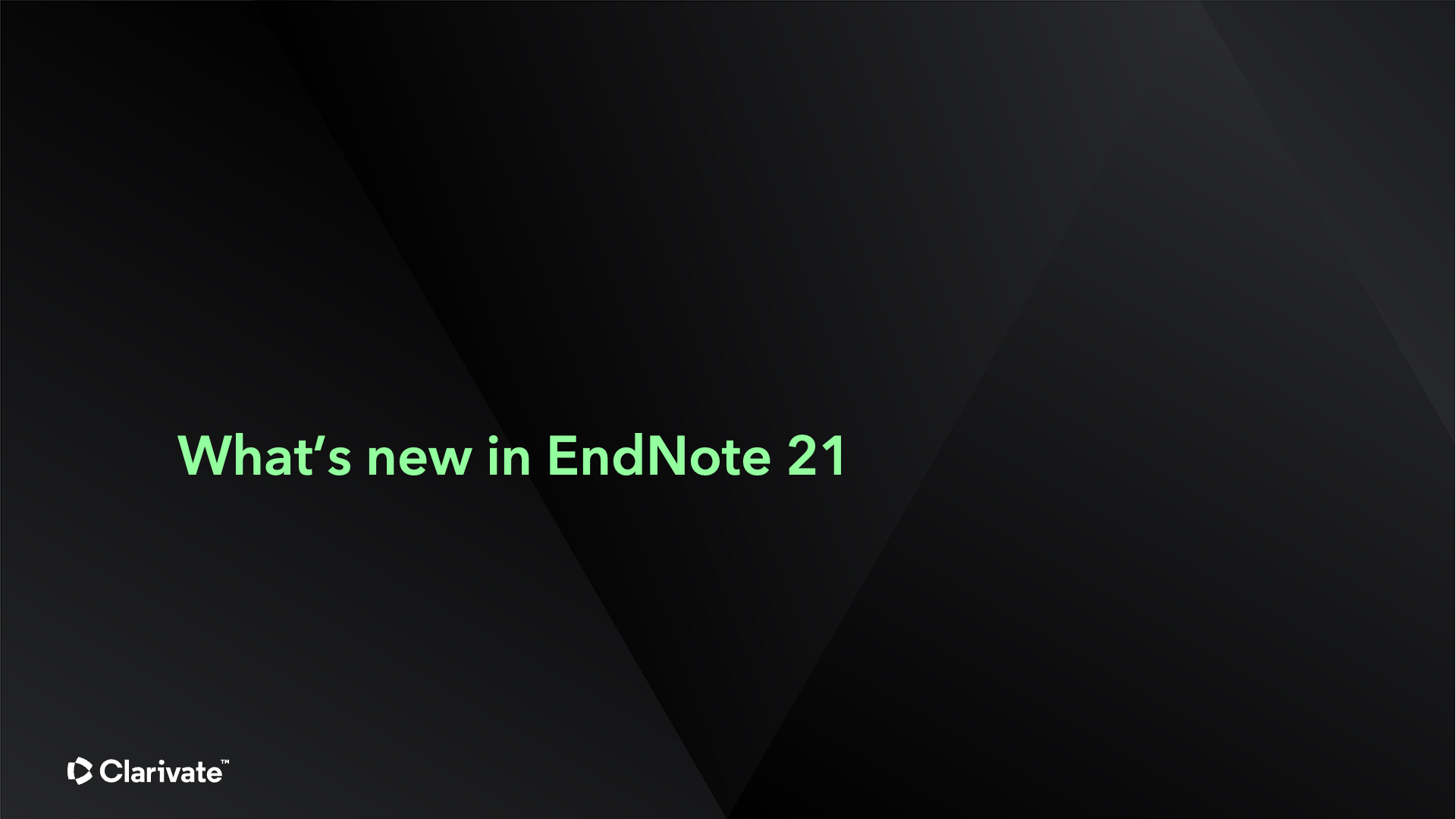
Tags are customizable labels that let you organize your references however you'd like. You can add tags to references and customize the color and name of the tags. You can add multiple tags to a reference and anyone who you share your library with can view a tag, making tags a great way to quickly and intuitively organize your references.
EndNote 21 Cite While You Write for Word Online add-in now has a native integration with Word Online(365) and is the perfect tool for collaboration with your research colleagues. It allows you to pool your references with your collaborators' references. CWYW requires an EndNote 21 Web account. Refer to EndNote Word Online CWYW for further information.
EndNote Cite While You Write add-on now has a native integration with Google Docs and is the perfect tool for collaboration with your research colleagues; making it easier than ever to write your next paper. CWYW is available for EndNote 21 customers in Google Docs™ via Google Workspace Marketplace. CWYW requires an EndNote 21 Web account. Refer to EndNote Google Docs CWYW for more information.
With the newly redesigned EndNote Web, you can sync seamlessly between online, desktop, and iOS devices. The brand-new EndNote Web is available only to EndNote 21 customers for 3 years from the activation date.
EndNote 21 can recover your library from the EndNote Cloud and get you back where you belong. This new process offers users a chance to repair a corrupted library by syncing it with the most recent working version from EndNote Cloud. Users who do not have EndNote Cloud for syncing their libraries can still recover corrupted libraries using the prior recovery options.
The single reference restoration feature introduces the ability to compare and restore previous versions of individual references to correct any accidental mishaps. And, if the unthinkable should happen and your library files get deleted or damaged, you can restore your library with our new data restoration function, ensuring your research is not lost.
Users with an EndNote (online version) account always have access to their saved references and created groups; regardless of their affiliation with FSU. However, twelve months after leaving FSU (such as after graduating or retiring), you will lose your custom content files (e.g., bibliography styles, filters, etc.). When you lose access to the custom content files, you will receive a message that says, "Your roaming access has expired." You can learn more about roaming access at http://endnote.com.
If you are no longer affiliated with FSU College of Medicine, you will no longer retain access to the desktop version of EndNote. However, EndNote does allow you to 'migrate' your existing account to a personal, or new institutional, subscription. Follow the steps below to backup & save your EndNote settings/citations before moving to a different account:
Manual Download & Transfer: As noted above, EndNote does allow the manual transfer of Desktop EndNote Libraries by downloading them to an external drive, then uploading/transferring them to a new computer; instead of syncing the Library to an EndNote Online account. However, manually transferring EndNote Libraries is generally discouraged as it is difficult and prone to issues. If you do choose to manually transfer your EndNote Library, please keep the following in mind:
Maguire Medical Library
Florida State University College of Medicine
1115 W. Call St., Tallahassee, FL 32306
Call 850-644-3883 (voicemail) or Text 850-724-4987
Questions? Ask us.